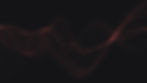If you're ready to dive into the world of Midjourney on Discord, follow these straightforward steps to set up your account and start generating unique AI-generated images:
1 - Download and Install Discord: Begin by downloading and installing Discord on your device.
https://discord.com/download
2 - Create a Discord Account: Once Discord is installed, create your own Discord account.
https://discord.com/register
3 - Sign Up on the Midjourney Website: Head over to the Midjourney website and create an account. You may be prompted to sign in using your Discord credentials.
https://www.midjourney.com/home
4 - Access the Midjourney Channel: After setting up your accounts, you'll find the Midjourney Channel on Discord. Navigate to it and familiarize yourself with the interface.

5 - Explore the "Newbie" Channels: As a new user, you'll have access to the "Newbie" channels on the left-hand side. Here, you can observe others' experiments and conduct a few of your own.
6 - Send Commands to the AI: To generate AI-based images, type "/imagine" followed by your desired keywords at the bottom of the screen. For example:
/imagine an accountant getting buried underneath invoices and tax bills in a post-modern dystopian world
7 - Wait for Image Generation: After entering your command, wait approximately 1-4 minutes for the AI to generate your image and send it back to you.
8 - Select and Download Images: Once the AI has generated your image, it will provide you with four interpretations. Use the buttons labelled U1-4 and V1-4 to access HD versions and variations of the image. You can also refresh the images using the refresh icon.
9 - Upload and Generate Images: To upload your own images for modification, drag and drop the image into the chat or click the "+" icon. Once uploaded, right-click the submitted image and select "Copy Link."
10 - Use Copied Link in Commands: Incorporate the copied link into your "/imagine" command to generate images based on your uploaded content. I.e “/imagine Your Image URL Link giant looking over tiny city, flames, destruction, post-apocalyptic, photo realism, high definition”
11 - Save Shortened Image URLs: Midjourney automatically shortens image URLs for convenience. Save these shortened URLs for future commands to streamline the process.
By following these steps, you'll be ready to unleash the creative potential of Midjourney and explore the limitless possibilities of AI-generated imagery.
Upgrade for Additional Features & Private Bot: For enhanced functionality, consider upgrading to a paid subscription (approximately £10 per month). This grants you a personal AI chatbot and allows for unlimited image generation. With a paid membership, you'll have access to your own Midjourney Bot. Simply type commands directly to your bot to generate images tailored specifically to you.